-
Unified Compliance FAQs
-
Common Controls Hub FAQs
-
Compliance Dictionary FAQs
-
Research FAQs
-
Mapper FAQs
-
Partner FAQs
-
OEM FAQs
-
Common Controls Hub Deep Dive
-
Mapper Deep Dive
- Cataloging Authority Documents
- Cataloging Private Authority Documents
- Map a Citation
- Tag Citation
- Match Citation to a Control
- Match a Citation to a Control (Private Authority Documents)
- Add Audit Question
- Citation Hierarchy
- Citation Hierarchy (Private Authority Documents)
- Add Dictionary Terms
- Asset
- Configurable Item
- Configuration Setting
- Data Content
- Organization
- Organizational Task
- Record Category
- Record Example
- Role
- Triggering Event
- Nonstandard Term
-
Mapper Guides
-
API Developers
-
Contact Support
How do I add a product to my existing subscription?
Prerequisites
- CCH admin
- If you purchased through a Reseller, please contact your Reseller to update your billing information.
Note: New items or upgrades purchased through Purchase Orders (PO) will not be available to use and all “Upgrade Now” buttons will be removed from your account until the PO is approved.
- From your Dashboard, click the Settings tab.
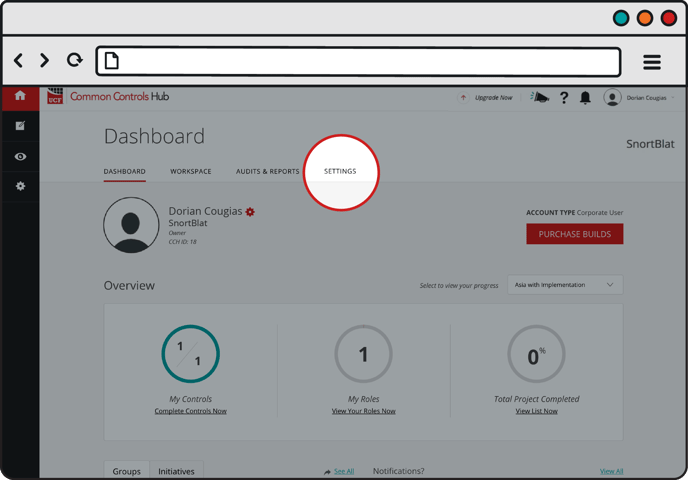
- Click the View Details button in the Subscription table.
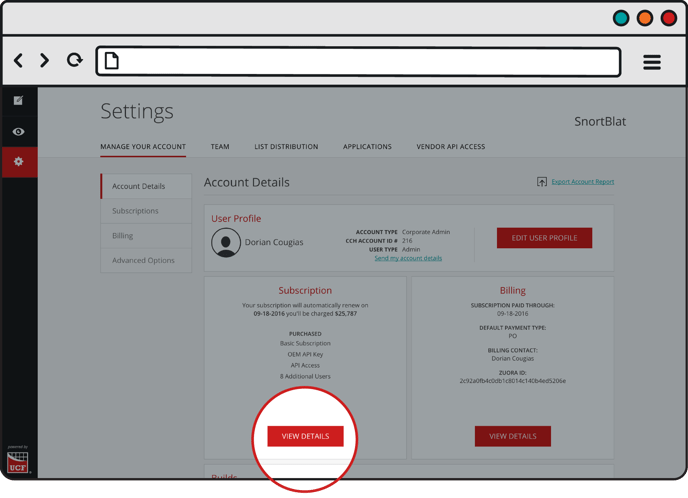
Click the Edit Subscription button. Check the box(es) next to the product(s) you want and change the quantity where applicable. Click Checkout when finished.
DEFAULT PAYMENT METHOD
To use your default payment method, agree to the terms and conditions, and click the Purchase button.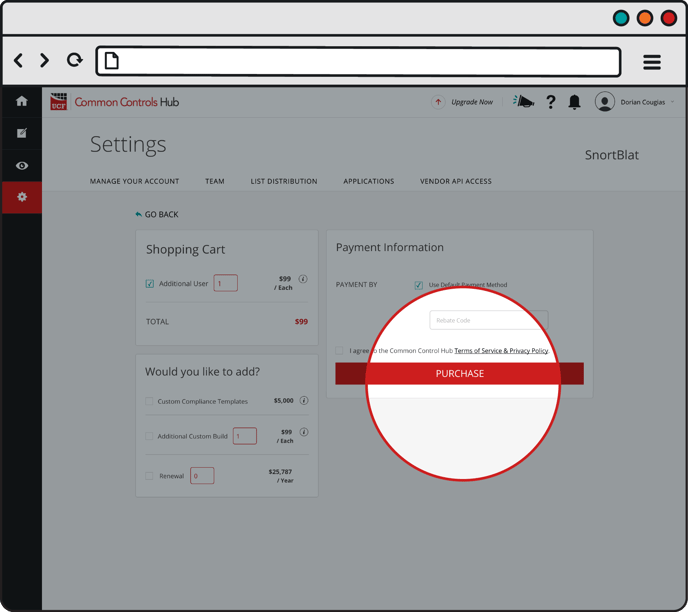
ALTERNATIVE PAYMENT METHOD
To use an alternative payment method, uncheck the checkbox next to Use Default Payment Method.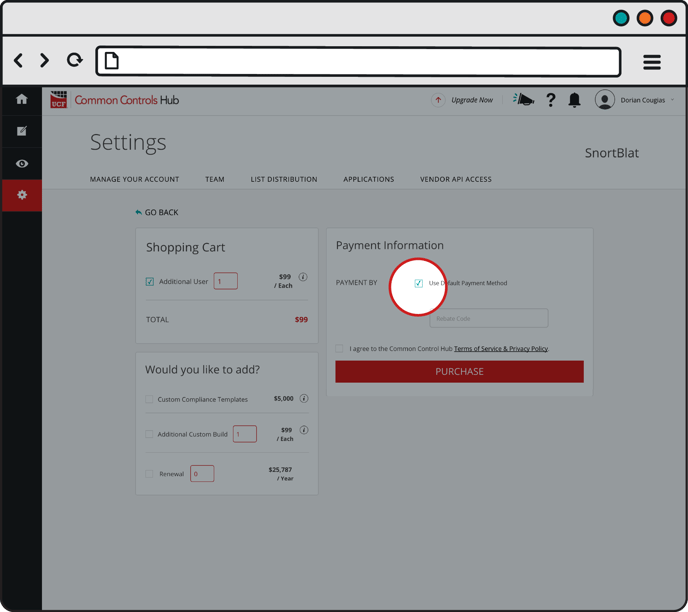
For information on payment options check our FAQ article on How do I upgrade my starter account to a paid account? (Credit Card Payments, Check/Purchase Orders, ACH).
