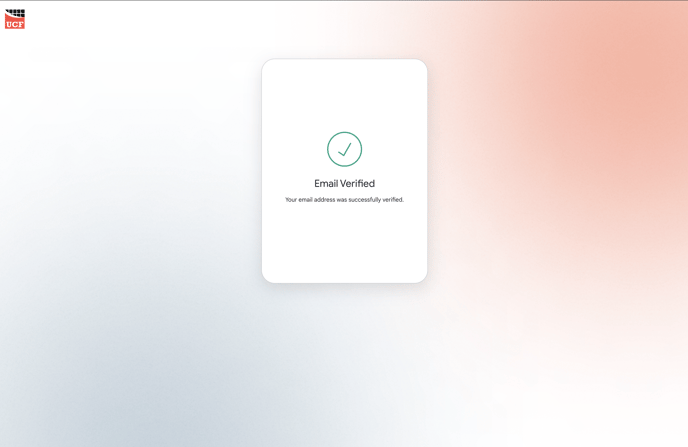- Unified Compliance Knowledge Base
- Contact Support
-
Unified Compliance FAQs
-
Common Controls Hub FAQs
-
Compliance Dictionary FAQs
-
Research FAQs
-
Mapper FAQs
-
Partner FAQs
-
OEM FAQs
-
Common Controls Hub Deep Dive
-
Mapper Deep Dive
- Cataloging Authority Documents
- Cataloging Private Authority Documents
- Map a Citation
- Tag Citation
- Match Citation to a Control
- Match a Citation to a Control (Private Authority Documents)
- Add Audit Question
- Citation Hierarchy
- Citation Hierarchy (Private Authority Documents)
- Add Dictionary Terms
- Asset
- Configurable Item
- Configuration Setting
- Data Content
- Organization
- Organizational Task
- Record Category
- Record Example
- Role
- Triggering Event
- Nonstandard Term
-
Mapper Guides
-
API Developers
-
Contact Support
How do I sign up for an account within the Customer Portal?
1. From the Customer Portal homepage, click "Sign up" below the Continue Button.
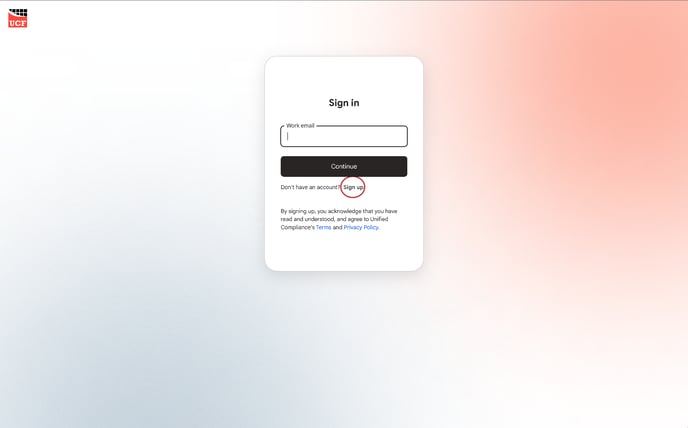
2. Please enter the email address you are using for your UCF Common Controls Hub Account as shown in the image below.
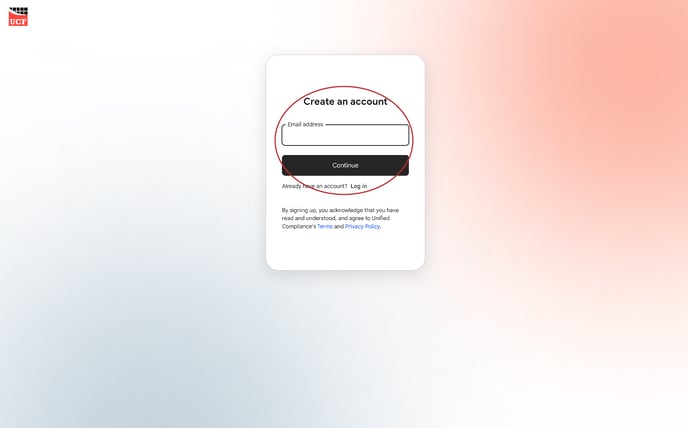
3. Please enter the desired password you would like to set in the filed provided under the prefilled email address field as shown in the image below.
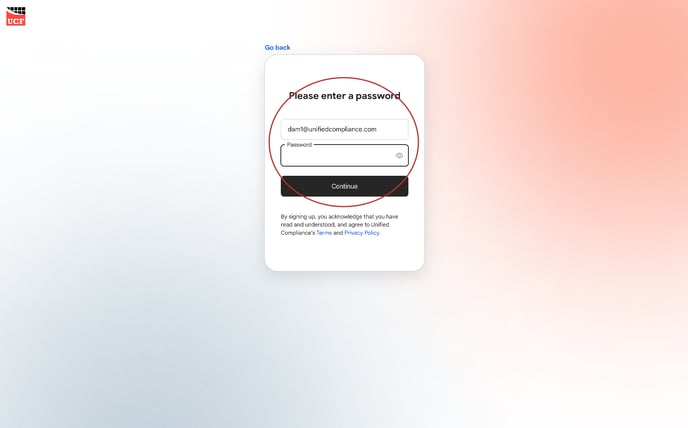
4. You have created your Customer Portal account successfully. Welcome!
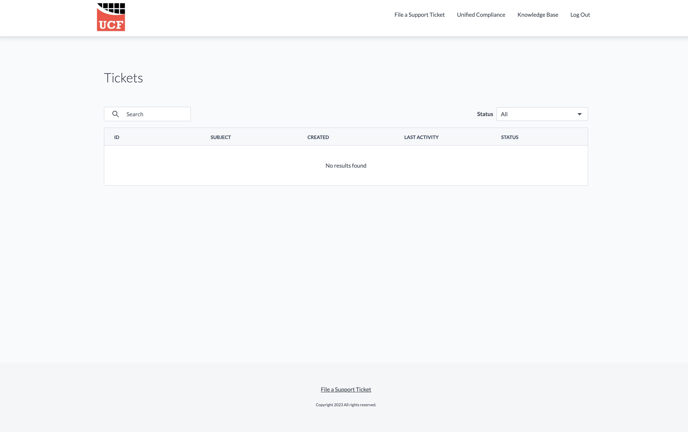
After creating your account, you will be sent an email in your inbox or spam folder requesting you to verify your account. We have listed the steps below of how you can verify your account.
1. Open the email titled "Verify your email address on Unified Compliance" from the email address "uc-noreply@unifiedcompliance.com"
2. Select "verify your email address button" or copy and paste the URL into your browser as shown in the image below:
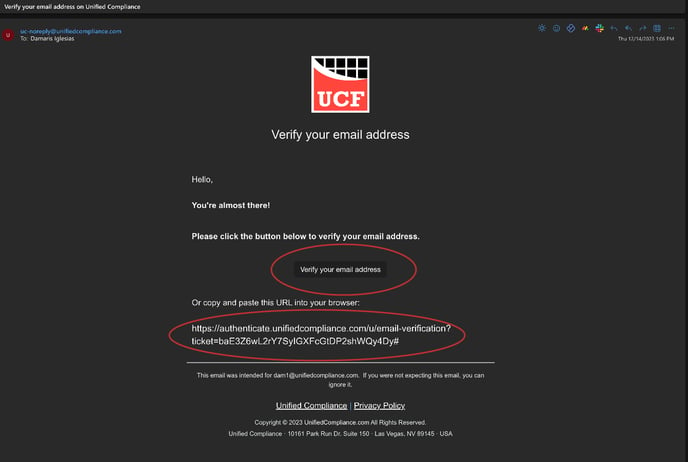
3. Your account has been verified successfully!