-
Unified Compliance FAQs
-
Common Controls Hub FAQs
-
Compliance Dictionary FAQs
-
Research FAQs
-
Mapper FAQs
-
Partner FAQs
-
OEM FAQs
-
Common Controls Hub Deep Dive
-
Mapper Deep Dive
- Cataloging Authority Documents
- Cataloging Private Authority Documents
- Map a Citation
- Tag Citation
- Match Citation to a Control
- Match a Citation to a Control (Private Authority Documents)
- Add Audit Question
- Citation Hierarchy
- Citation Hierarchy (Private Authority Documents)
- Add Dictionary Terms
- Asset
- Configurable Item
- Configuration Setting
- Data Content
- Organization
- Organizational Task
- Record Category
- Record Example
- Role
- Triggering Event
- Nonstandard Term
-
Mapper Guides
-
API Developers
-
Contact Support
How do I set or modify my role or my team member's role?
Every user in an organization has the ability to edit their own list of roles.
Team administrators are the only ones who can modify other user's roles. The team administrator has the word "Admin" next to their name in the Users list.
- From your Dashboard, click on Settings.

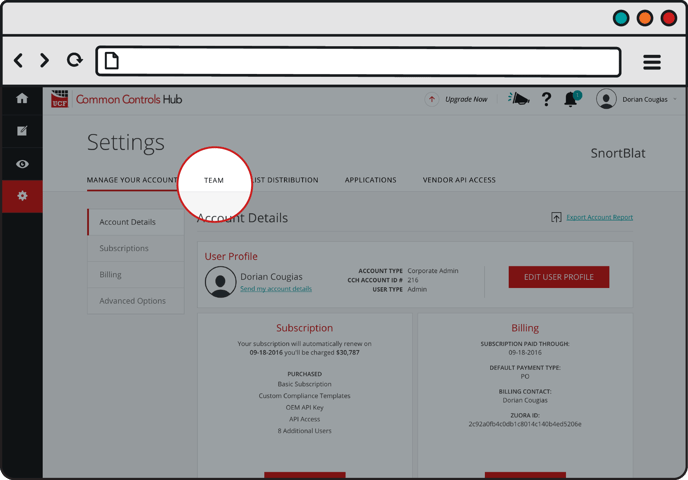
- From Settings, click on Team.

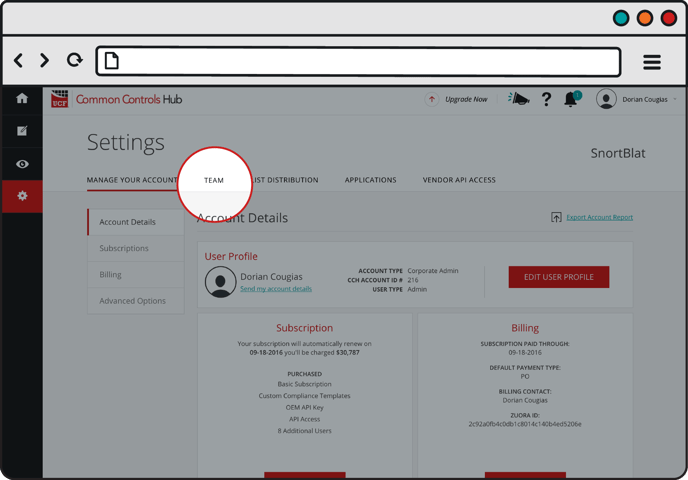
- Click on the name of the user whose role you want to assign from the Users list.

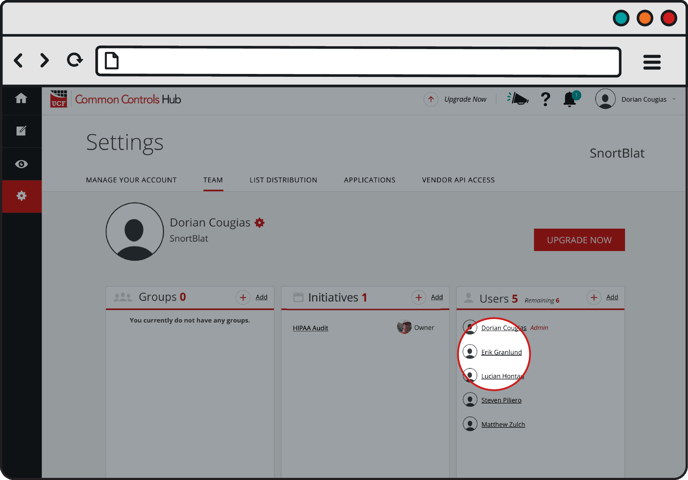
- Click the Edit/Assign Roles link under the Actions heading.

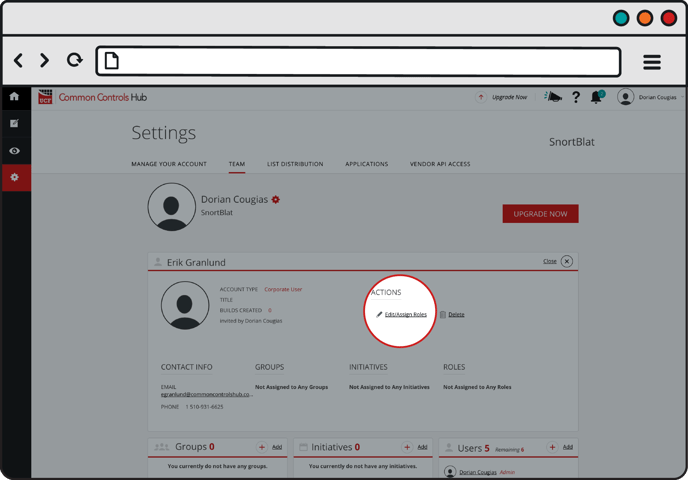
- Type the role you want into the search field or scroll through the list and check the circle next to the role(s) you wish to add. Click the Assign button when finished.

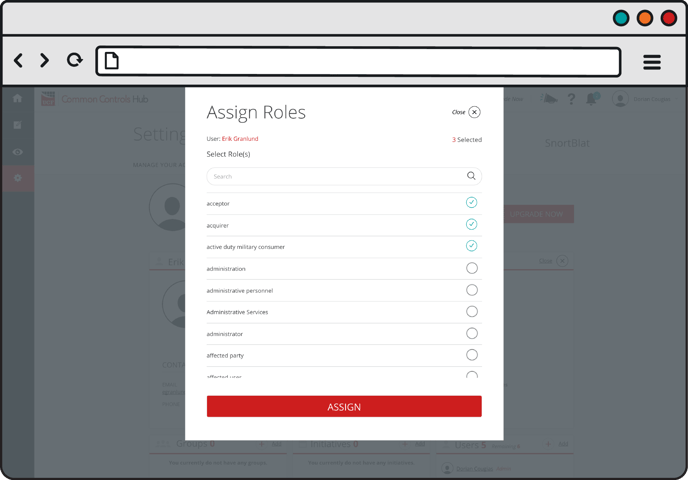
If a user is assigned the role you choose for a Common Control, the user will automatically be assigned that Common Control and any other Common Controls with the same role.
