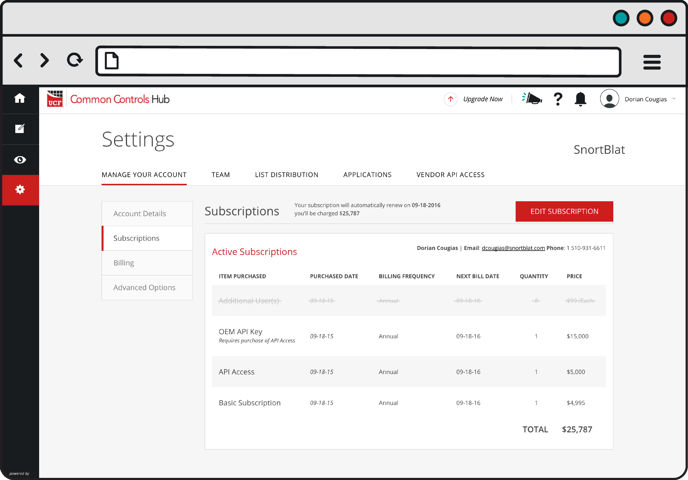-
Unified Compliance FAQs
-
Common Controls Hub FAQs
-
Compliance Dictionary FAQs
-
Research FAQs
-
Mapper FAQs
-
Partner FAQs
-
OEM FAQs
-
Common Controls Hub Deep Dive
-
Mapper Deep Dive
- Cataloging Authority Documents
- Cataloging Private Authority Documents
- Map a Citation
- Tag Citation
- Match Citation to a Control
- Match a Citation to a Control (Private Authority Documents)
- Add Audit Question
- Citation Hierarchy
- Citation Hierarchy (Private Authority Documents)
- Add Dictionary Terms
- Asset
- Configurable Item
- Configuration Setting
- Data Content
- Organization
- Organizational Task
- Record Category
- Record Example
- Role
- Triggering Event
- Nonstandard Term
-
Mapper Guides
-
API Developers
-
Contact Support
How do I remove a product from my existing subscription?
Note: Only the account admin can remove products. Additionally, if you have purchased from a reseller, you are not able to change products in your subscription. Please contact the reseller to modify your subscription.
- From your Dashboard, click the Settings tab.

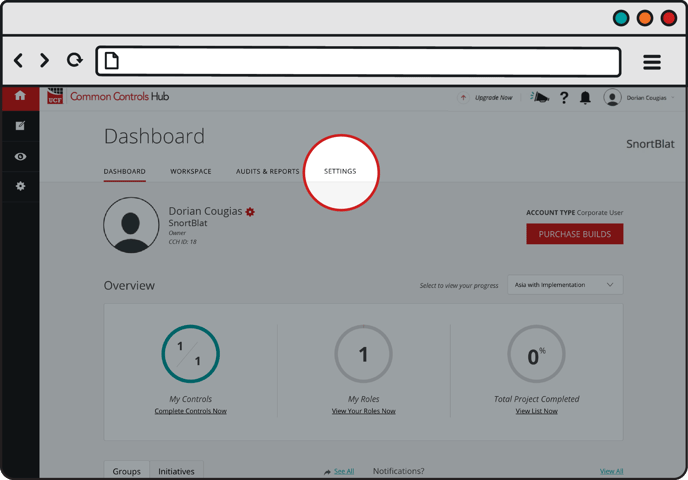
- From the Manage Your Account tab click the View Details button in the Subscription table.
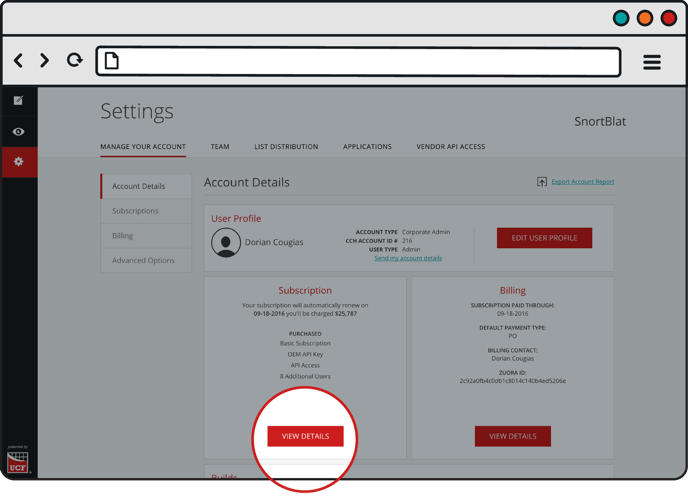

- From Subscriptions, click the Edit Subscription button.

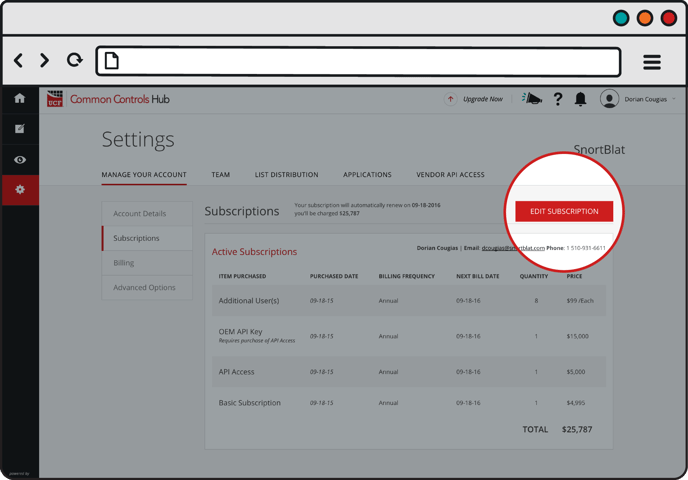
- Uncheck the box next to any products you wish to remove, and click Update.

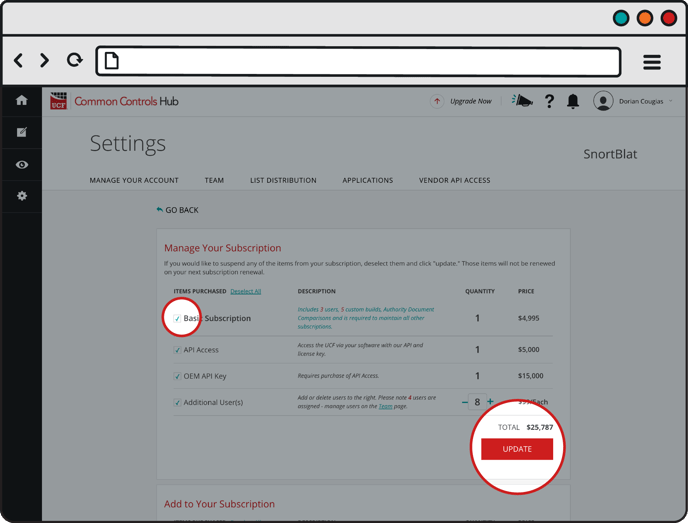
- Click Yes to confirm.

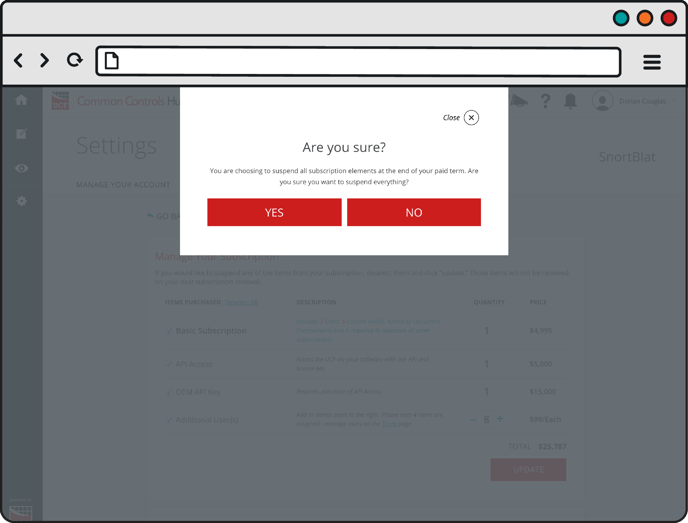
6. A notification box will pop-up confirming your product removal.
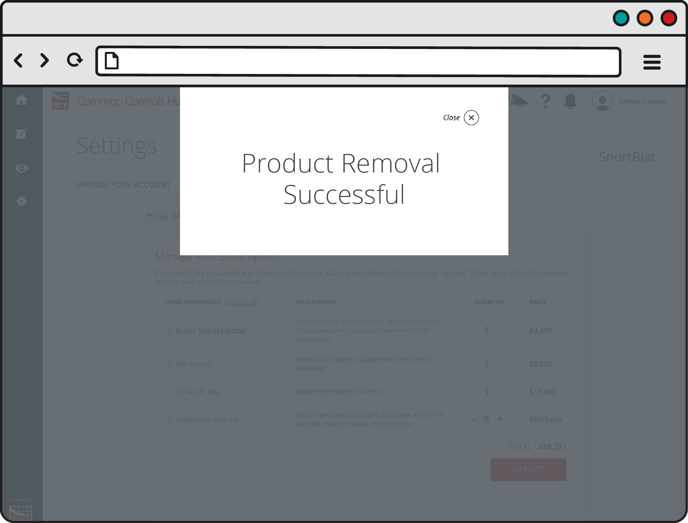
An e-mail confirming your product removal will be sent to your e-mail address.
Removed Products remain active until your next renewal date. Until then they will show up in your Active Subscriptions with a line through them.