- Unified Compliance Knowledge Base
- Common Controls Hub FAQs
- User Profile and Team Management
-
Unified Compliance FAQs
-
Common Controls Hub FAQs
-
Compliance Dictionary FAQs
-
Research FAQs
-
Mapper FAQs
-
Partner FAQs
-
OEM FAQs
-
Common Controls Hub Deep Dive
-
Mapper Deep Dive
- Cataloging Authority Documents
- Cataloging Private Authority Documents
- Map a Citation
- Tag Citation
- Match Citation to a Control
- Match a Citation to a Control (Private Authority Documents)
- Add Audit Question
- Citation Hierarchy
- Citation Hierarchy (Private Authority Documents)
- Add Dictionary Terms
- Asset
- Configurable Item
- Configuration Setting
- Data Content
- Organization
- Organizational Task
- Record Category
- Record Example
- Role
- Triggering Event
- Nonstandard Term
-
Mapper Guides
-
API Developers
-
Contact Support
How do I invite a user who already has an account to my organization's account?
If the user has a paid account, contact us by creating a support request.
In order to proceed your account must meet the following requirements:
- You must have a starter account or your account must be paid in full
- You must be the account admin
- You must have enough available users
- The account you are merging must be a starter account (haven't purchased a license)
- You must not have any pending merge requests
To invite a user who already has an account to your organization:
- From your Dashboard click the Settings tab.

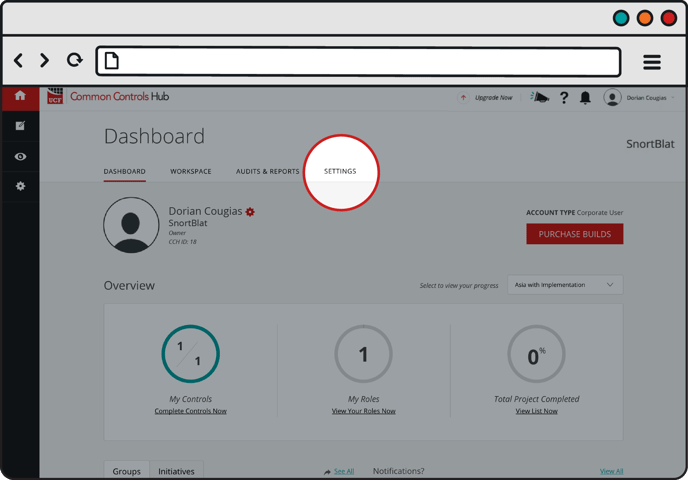
- Click the Advanced Options tab.

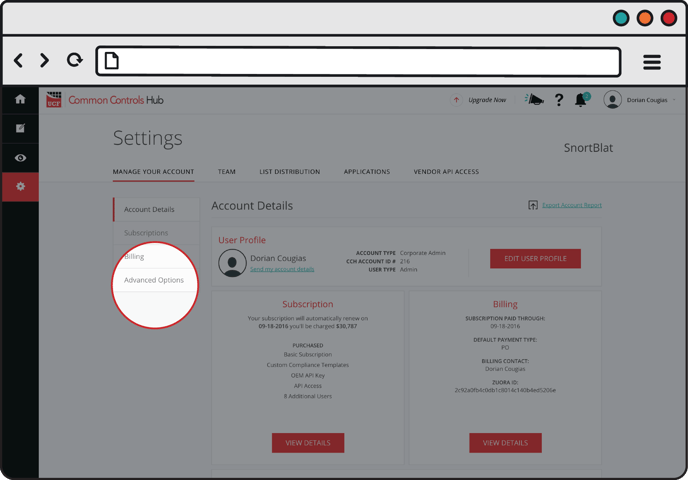
- Click the Merge link.

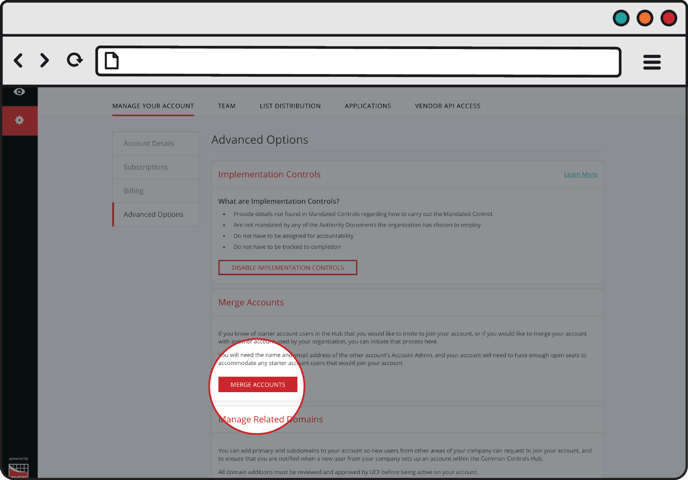
- Enter in the name and e-mail address of the user you wish to invite. Click the Request Merge button.

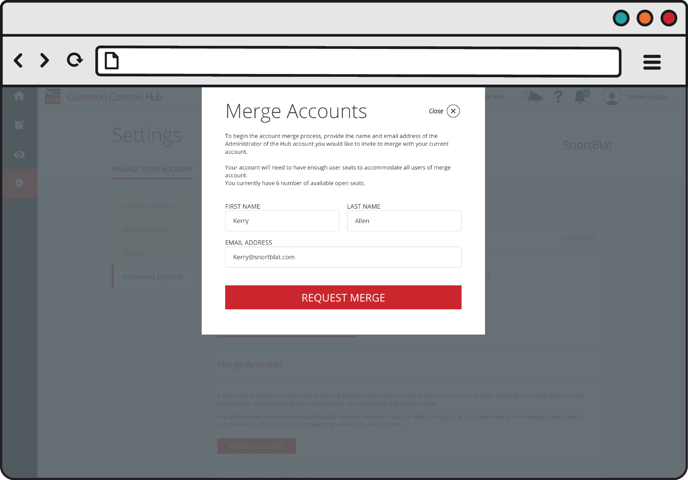
A notification will be sent to the user you entered in the previous step.
The user can access this notification by clicking the bell icon next to their name at the top of the page. From this notification they can approve or reject the merge request.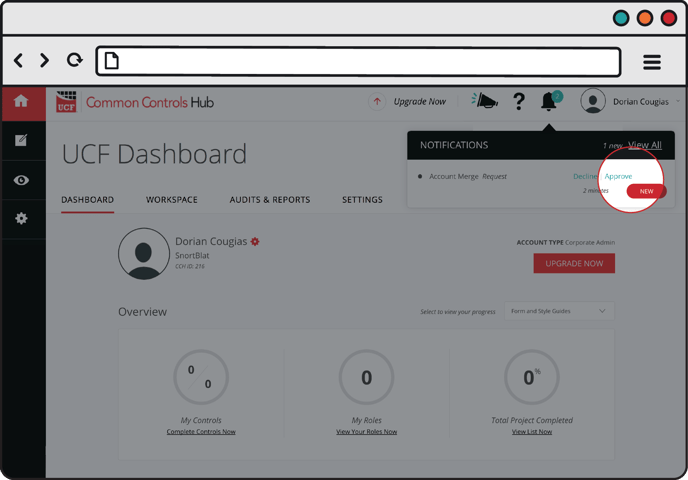

To find out how to cancel a merge request check out our FAQ article How do I cancel a merge account request?.
