- Unified Compliance Knowledge Base
- Common Controls Hub FAQs
- User Profile and Team Management
-
Unified Compliance FAQs
-
Common Controls Hub FAQs
-
Compliance Dictionary FAQs
-
Research FAQs
-
Mapper FAQs
-
Partner FAQs
-
OEM FAQs
-
Common Controls Hub Deep Dive
-
Mapper Deep Dive
- Cataloging Authority Documents
- Cataloging Private Authority Documents
- Map a Citation
- Tag Citation
- Match Citation to a Control
- Match a Citation to a Control (Private Authority Documents)
- Add Audit Question
- Citation Hierarchy
- Citation Hierarchy (Private Authority Documents)
- Add Dictionary Terms
- Asset
- Configurable Item
- Configuration Setting
- Data Content
- Organization
- Organizational Task
- Record Category
- Record Example
- Role
- Triggering Event
- Nonstandard Term
-
Mapper Guides
-
API Developers
-
Contact Support
How do I invite a user to my team?
Starter accounts may add as many additional users as they would like. For Paid accounts, Team administrators are the only ones who can add or remove users. The team administrator has the word "Admin" next to their name in the Users list.
- From your Dashboard, click the Settings tab.

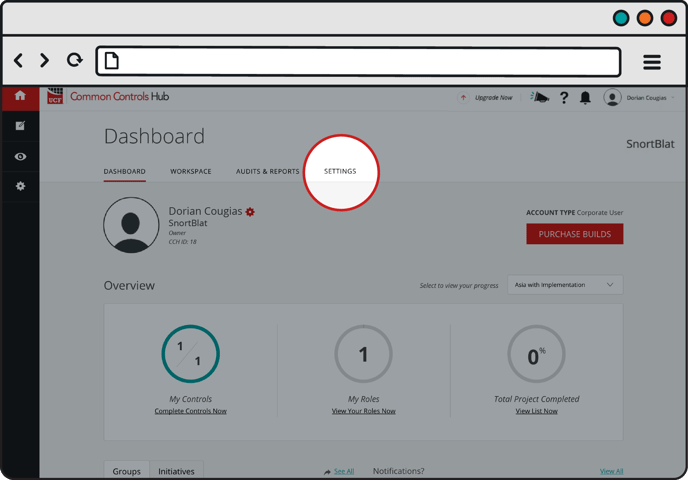
- Click the Team tab.

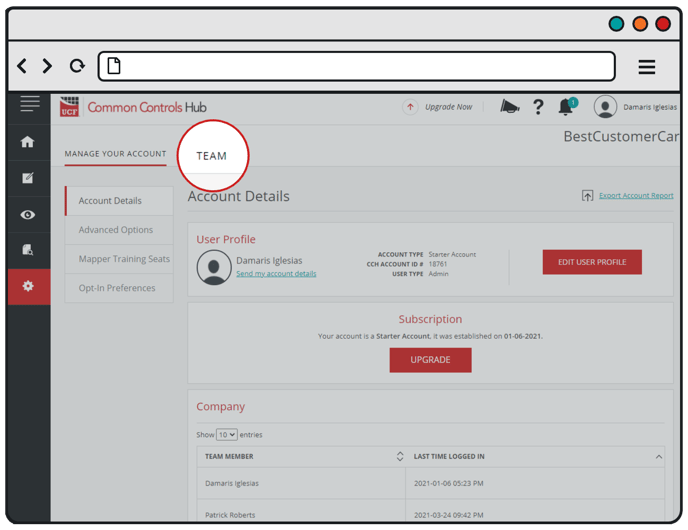
- Click the Add link next to the Users heading.

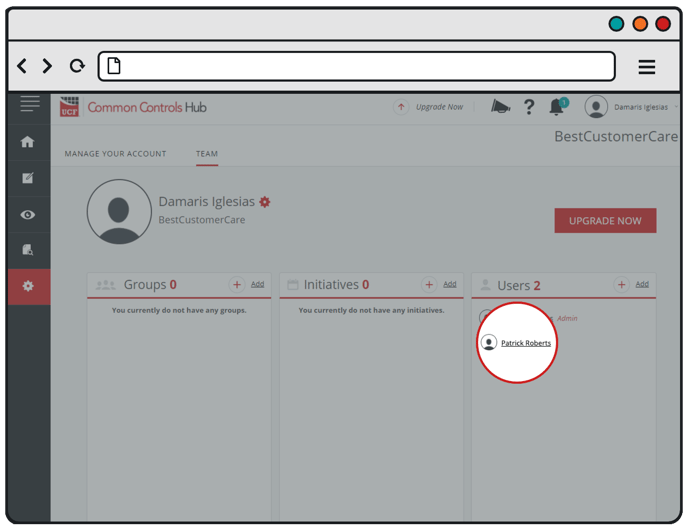
- Fill out the first name, last name, and e-mail address of the user you would like to invite.

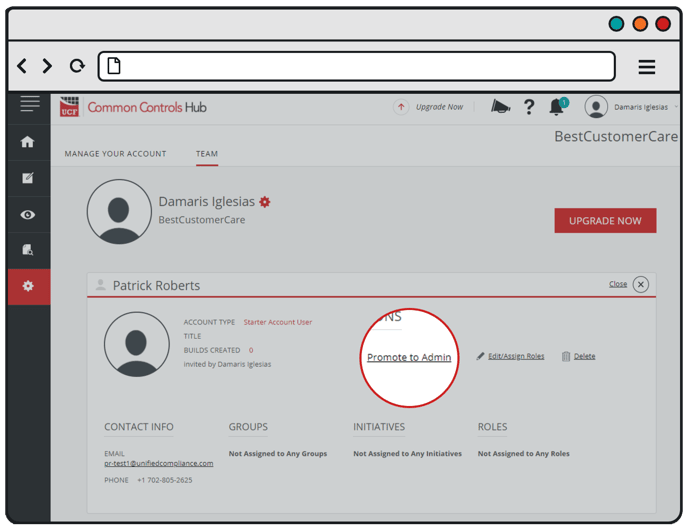
To see the status of the invite, look under the Users heading or in your notifications menu.
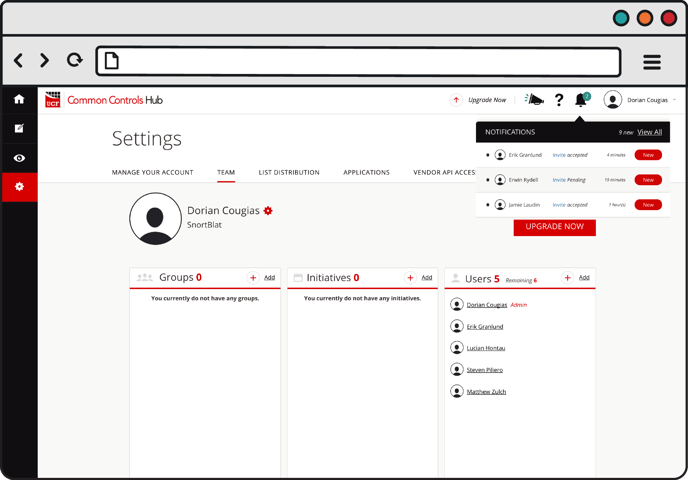
Once a user has accepted your invite, the status will change to "accepted" and the user will appear in the Users list.
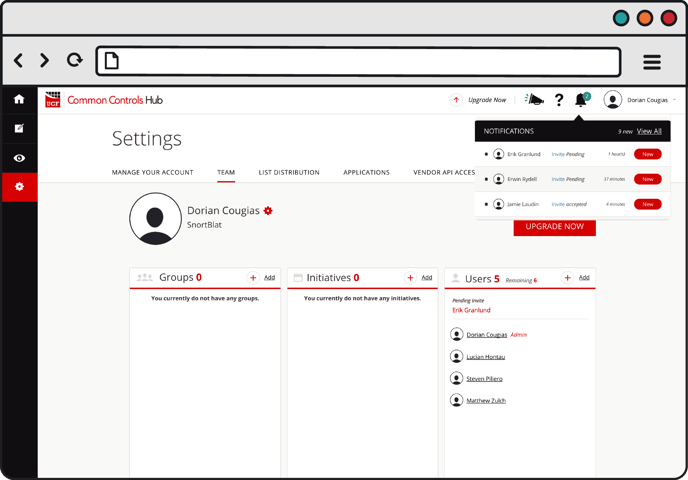
For information on how to accept an invitation check out our FAQ article How do I accept an invitation?
For information on how to delete users from your team check out our FAQ article How do I remove a user from my team?
