- Unified Compliance Knowledge Base
- Common Controls Hub FAQs
- User Profile and Team Management
-
Unified Compliance FAQs
-
Common Controls Hub FAQs
-
Compliance Dictionary FAQs
-
Research FAQs
-
Mapper FAQs
-
Partner FAQs
-
OEM FAQs
-
Common Controls Hub Deep Dive
-
Mapper Deep Dive
- Cataloging Authority Documents
- Cataloging Private Authority Documents
- Map a Citation
- Tag Citation
- Match Citation to a Control
- Match a Citation to a Control (Private Authority Documents)
- Add Audit Question
- Citation Hierarchy
- Citation Hierarchy (Private Authority Documents)
- Add Dictionary Terms
- Asset
- Configurable Item
- Configuration Setting
- Data Content
- Organization
- Organizational Task
- Record Category
- Record Example
- Role
- Triggering Event
- Nonstandard Term
-
Mapper Guides
-
API Developers
-
Contact Support
How do I create a Starter account?
- From the Common Controls Hub homepage, click the Get Started button in the top right corner.

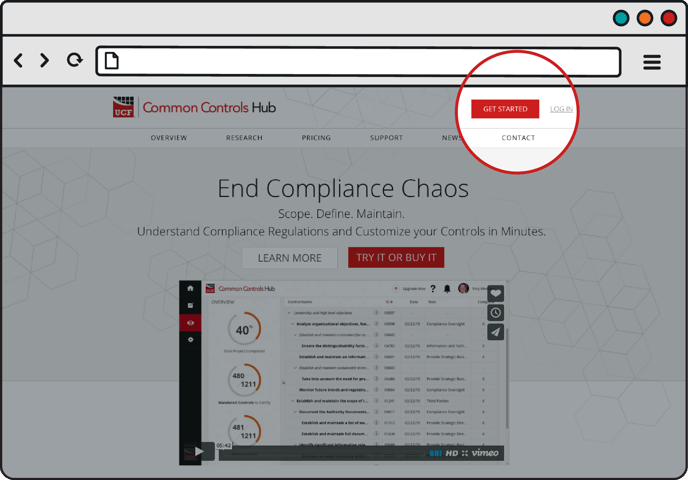
- Click the Sign Up For Free button.

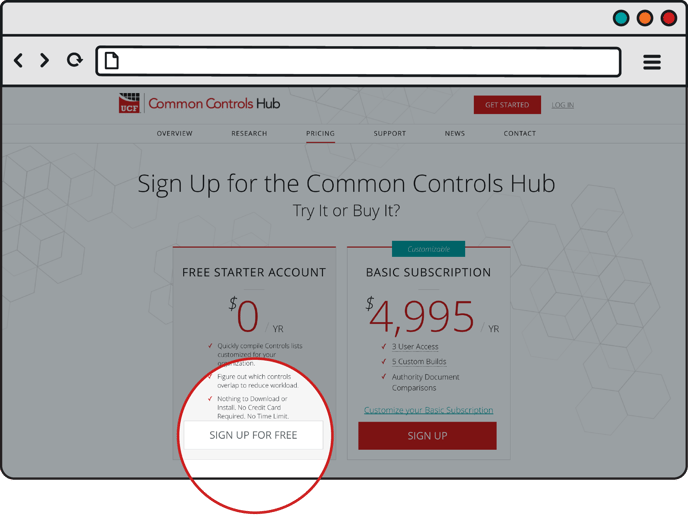
- Fill the required fields on the "Create an Account" page and click the Create Account button.

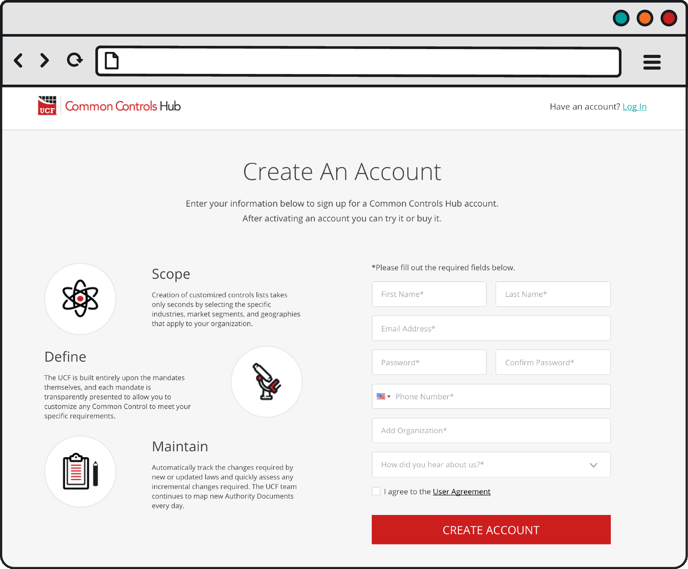
- Check your e-mail for an account verification e-mail from the UCF Team (be sure to check your spam folder). Once found, open the e-mail and click on the Click here to log in and get started now link.

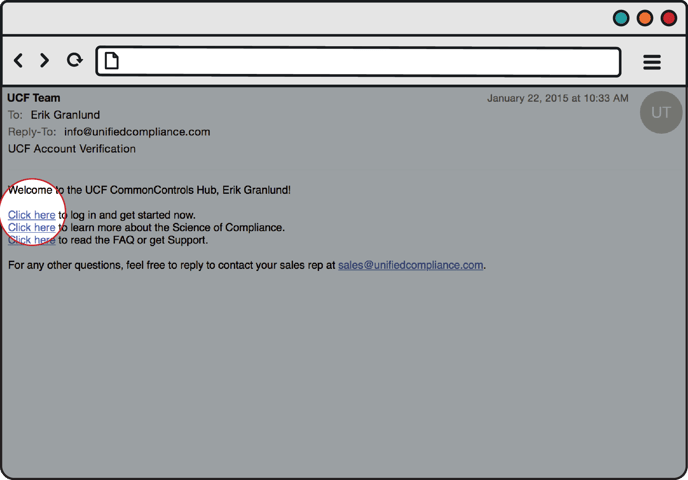
- Click Try it Free.

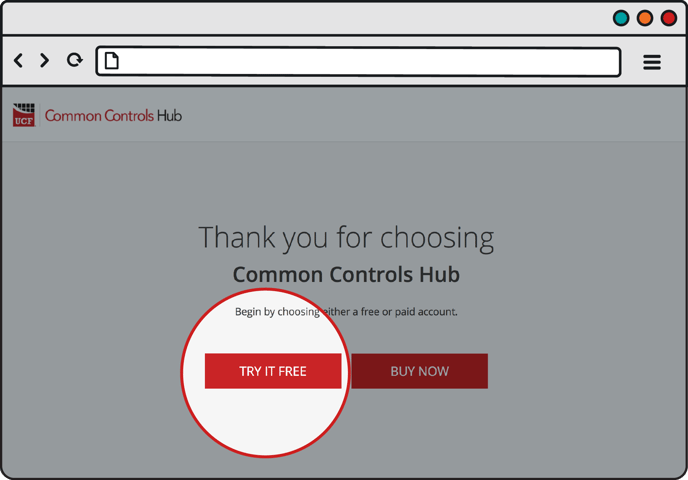
- Fill out your profile information. Upload your company logo and a profile picture (or if you're pressed for time, click Skip Create Your Profile.)

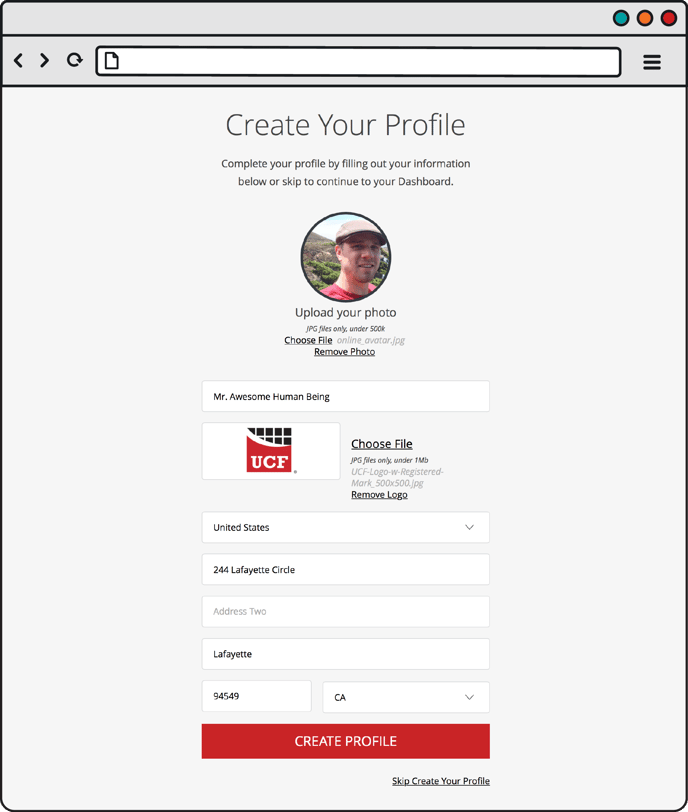
Welcome to the CCH!
