-
Unified Compliance FAQs
-
Common Controls Hub FAQs
-
Compliance Dictionary FAQs
-
Research FAQs
-
Mapper FAQs
-
Partner FAQs
-
OEM FAQs
-
Common Controls Hub Deep Dive
-
Mapper Deep Dive
- Cataloging Authority Documents
- Cataloging Private Authority Documents
- Map a Citation
- Tag Citation
- Match Citation to a Control
- Match a Citation to a Control (Private Authority Documents)
- Add Audit Question
- Citation Hierarchy
- Citation Hierarchy (Private Authority Documents)
- Add Dictionary Terms
- Asset
- Configurable Item
- Configuration Setting
- Data Content
- Organization
- Organizational Task
- Record Category
- Record Example
- Role
- Triggering Event
- Nonstandard Term
-
Mapper Guides
-
API Developers
-
Contact Support
How do I compare Authority Document lists?
- From your Dashboard, click the Workspace tab.

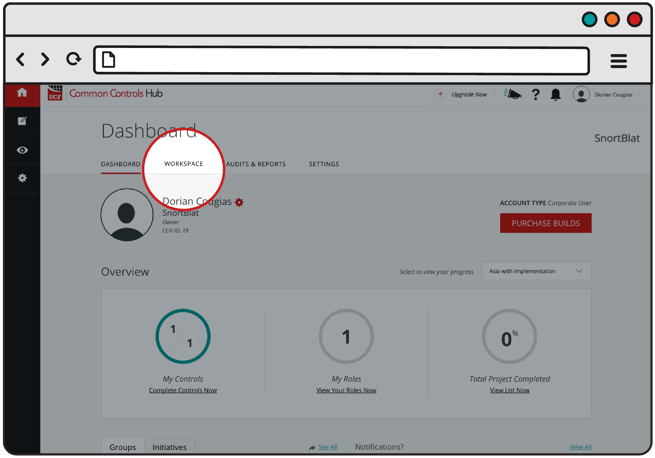
- Click the Compare tab.

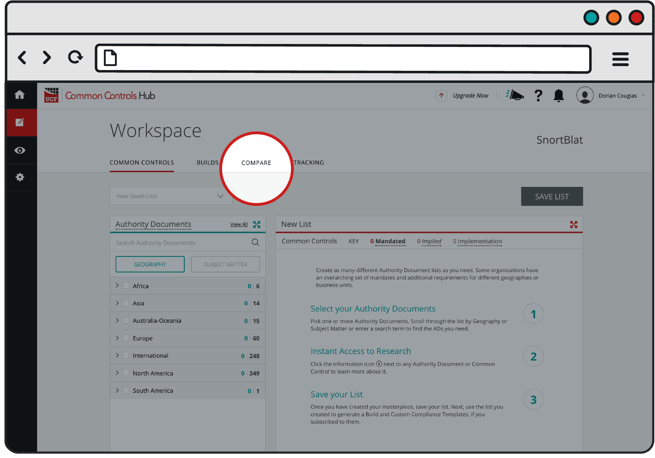
- In List A, select one of your saved Authority Document lists or select the Authority Document(s) that you want to compare.

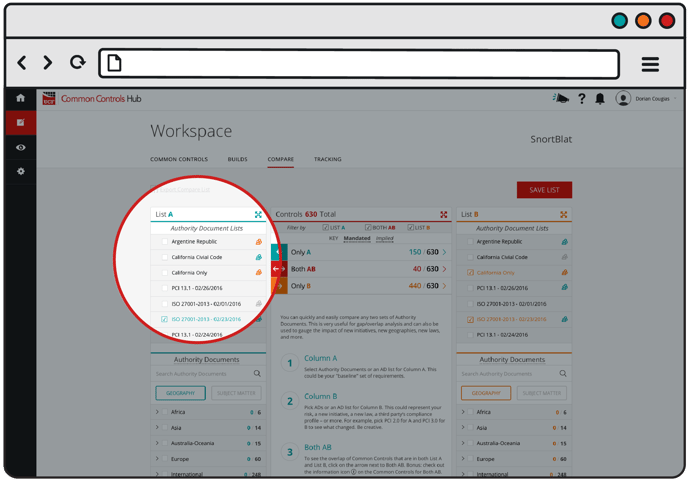
- In List B, select one of your saved Authority Document lists or select the Authority Document(s) that you want to compare.

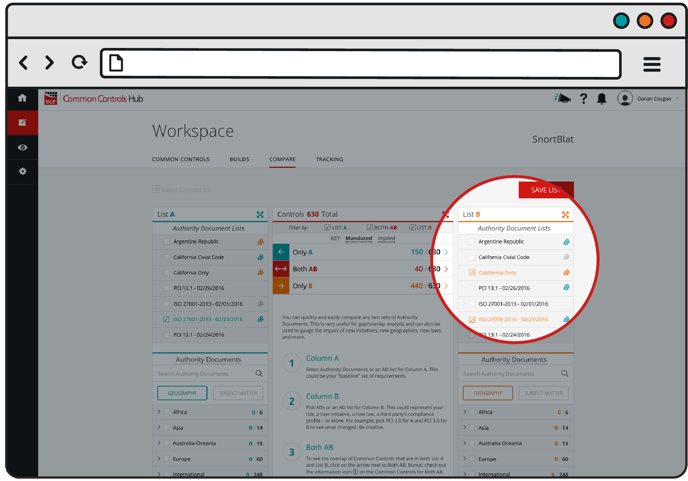
5. To see the Common Controls that are in List A, List B, or both (AB), click on arrows next to Only A, Only B, Both AB.
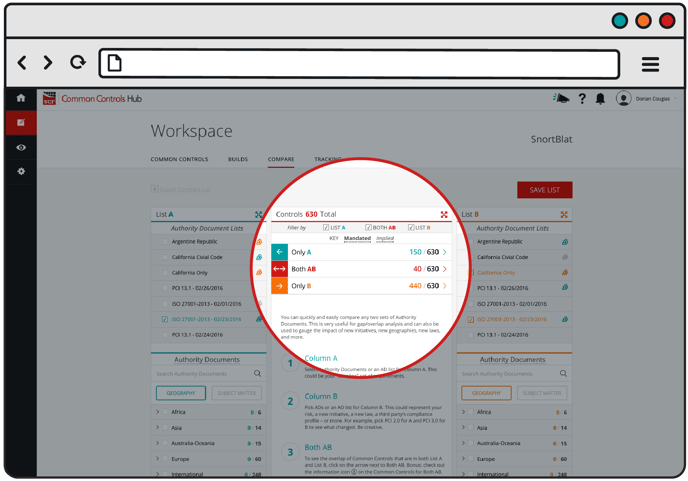
6. To see more information about the Common Control, including the Citation(s) as they appear in the Authority Document, click on the information icon (i) next to the Common Control.
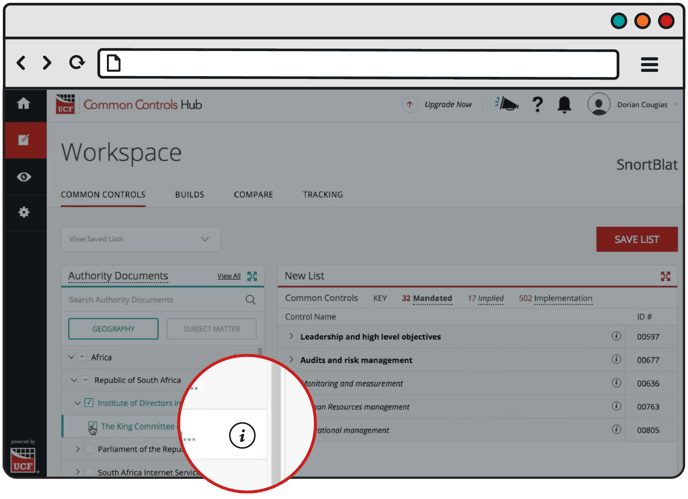
 7. To create a new Authority Document list based on the combination of list A and list B or using only list A or list B, click the Save List button.
7. To create a new Authority Document list based on the combination of list A and list B or using only list A or list B, click the Save List button.
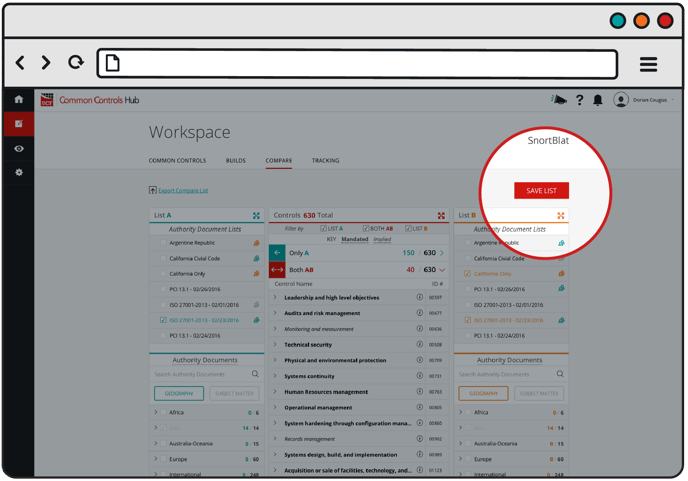
8. Select the checkbox next to the list you wish to save and enter a name for the Authority Document List. Click the Save button when finished.

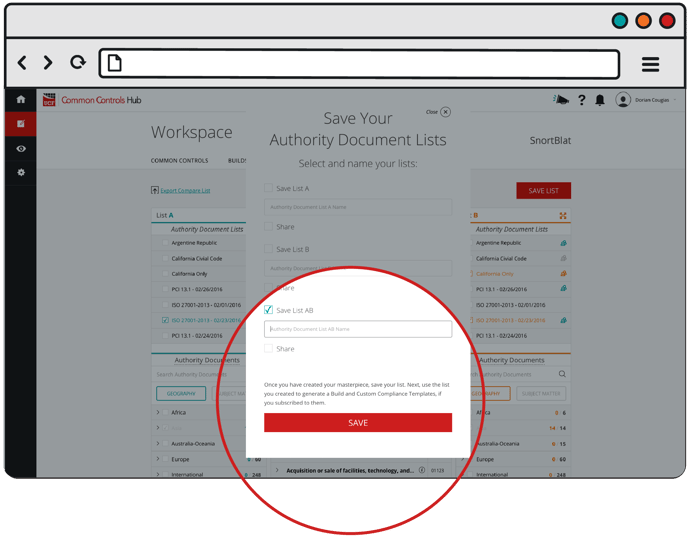
For more information on how to export a compare list, check out our FAQ article How do I export my compare list?
