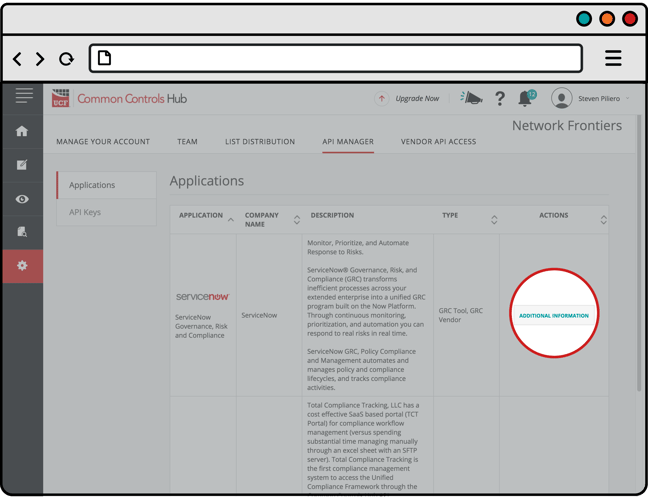-
Unified Compliance FAQs
-
Common Controls Hub FAQs
-
Compliance Dictionary FAQs
-
Research FAQs
-
Mapper FAQs
-
Partner FAQs
-
OEM FAQs
-
Common Controls Hub Deep Dive
-
Mapper Deep Dive
- Cataloging Authority Documents
- Cataloging Private Authority Documents
- Map a Citation
- Tag Citation
- Match Citation to a Control
- Match a Citation to a Control (Private Authority Documents)
- Add Audit Question
- Citation Hierarchy
- Citation Hierarchy (Private Authority Documents)
- Add Dictionary Terms
- Asset
- Configurable Item
- Configuration Setting
- Data Content
- Organization
- Organizational Task
- Record Category
- Record Example
- Role
- Triggering Event
- Nonstandard Term
-
Mapper Guides
-
API Developers
-
Contact Support
How do I allow a third-party application to access my account via the API (OAuth2)?
CCH Customer Prerequisites:
- Basic Subscription: To find out how to create a Basic Subscription, check out our website page on Common Controls Hub Pricing
- API Access, add-on subscription: To find out how to add API Access to your account, check out our FAQ article on How do I add a product to my existing subscription?
- Must be a CCH account Admin
- Must have a saved and shared Authority Document list. To find out how create a saved and shared list, checkout our FAQ article on How do I share an Authority Document list?
Applications that are configured to access your account via the API can read your CCH account, users, Authority Document lists, groups, initiatives, and other account data.
Third Party Application Prerequisites:
- Please contact your third-party application provider for specific instructions on how to configure their product integration with the Common Controls Hub.
Note: You must obtain the OAuth 2 client_id and client_secret from your third-party application provider's support team. You cannot create the OAuth 2 client_id and client_secret from your own Common Controls Hub account.
- From your Dashboard, click the Settings tab.
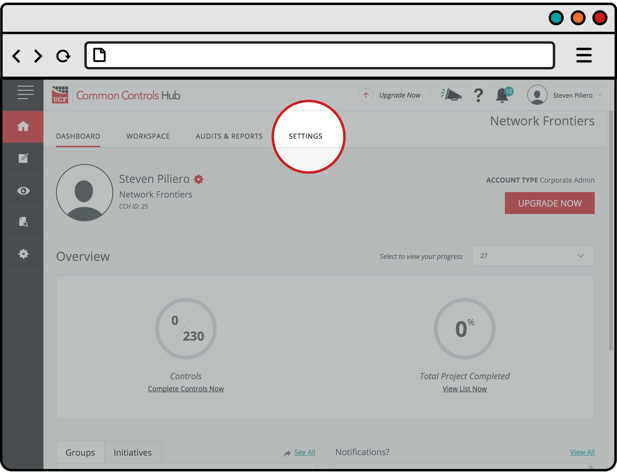
- Click the API Manger tab.
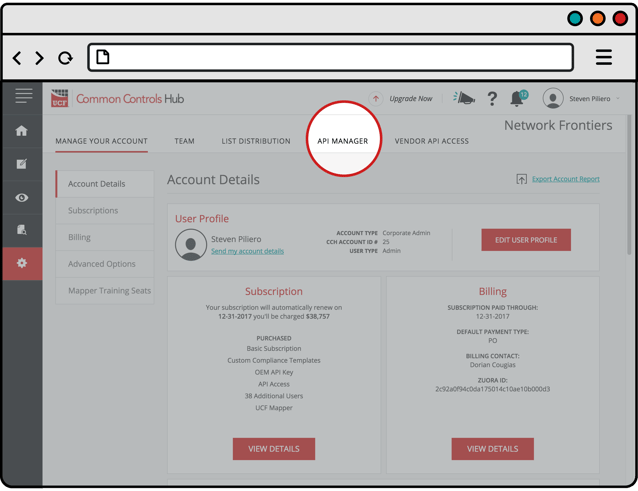
- Find the application you wish to add in the list. Click the Additional Information button.